
The Learning Hour* – Week 11 : PowerPoint Slide Elements
Posted by Ashish Agarwal
A PowerPoint slide is the fundamental building block of a Presentation. A PowerPoint presentation is simply a collection of different slides arranged in a logical manner to effectively communicate a story.
So then, what are the main components of building a slide? We look at the 5 most important elements which needs to be there on any slide.
1. Slide Title
Always start creating a powerpoint slide with the Slide Title. Think of it as the key message or insight that you would like to present on the slide. Ideally, there should be only 1 main message on each slide. The slide title should be crisp and concise to effectively communicate the key message. It should be written in a powerful way such that the audience understands the message without having to read the main content of the slide. The slide title should present the slide synthesis of the main so what from the content on the slide. Remember, not a summary regurgitating the same facts which are on the slide but helping the audience move from facts to the most important so what from that single slide.
2. Charts/Graphs
There are a number of data related PowerPoint charts that is in-built to represent numerical information. Use them extensively to illustrate numbers and quantitative information. You can choose from a number of chart options like Line Chart, Pie Chart, Waterfall chart, Bubble Chart, etc. Be careful to use the right chart for the right data. Using the right charts for financial data helps to enhance the visual communication of the powerpoint slide.
3. TEXT
Gone are the days where you would use a PowerPoint slide to put lots of text on it. No one reads those slides anymore. Instead, use TEXT comments sparingly to only indicate the main point. Choose a big font size of at least 24 to ensure your audience can easily read the slides. If you must use bullets, not more than 3-5 bullets on a slide. You can also use Smart-Arts to represent text based information on the slide. Ensure you follow basic presentation tips that will make the reader engaged with reading the information on your slide.
4. Images/Icons
Use Images and Icons to reinforce a point and not just to jazz up the powerpoint slide. Images are a great way to capture the attention and effectively communicate with the audience. There are a number of websites that allow you to download high quality images and icons. So, make the most of them. Sometimes you many need a paid subscription to access these images but there are lots of free websites as well that will allow you stock images in PowerPoint.
5. Footnotes/Source:
Be sure to add any important footnotes or source on the slide. Footnotes and source complete a slide with any extra information that the audience should be aware of. If there is a source of information that you would want to call out on a slide, footnotes are the best place to put it. They serve to improve the authenticity of the presentation with the right attribution provided.
So as you can see, the above 5 elements are extremely crucial to make a slide in PowerPoint. These 5 elements are part of any slide and if we do each of them well, the overall slide looks compelling and helps us to convey the right piece of information to the audience.
What else do you use? Put your thoughts in the comments below.
Read more about this post on our LinkedIn page as well.


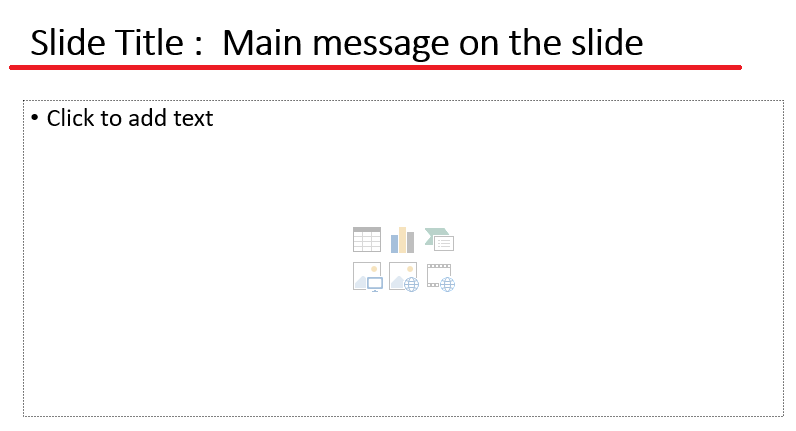
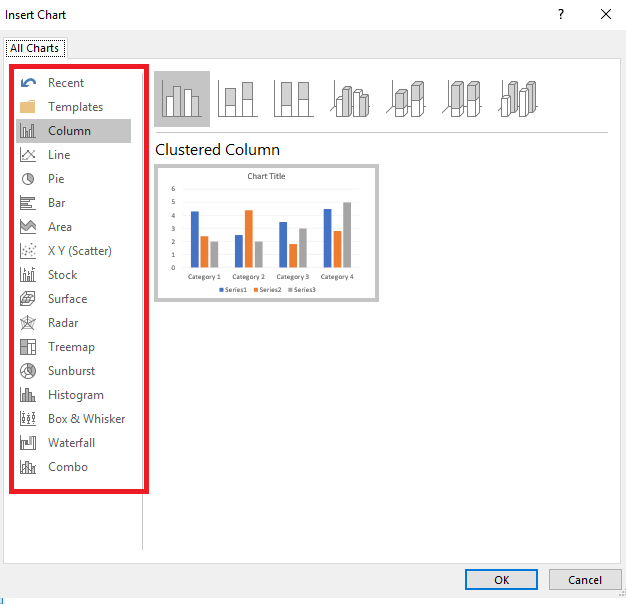
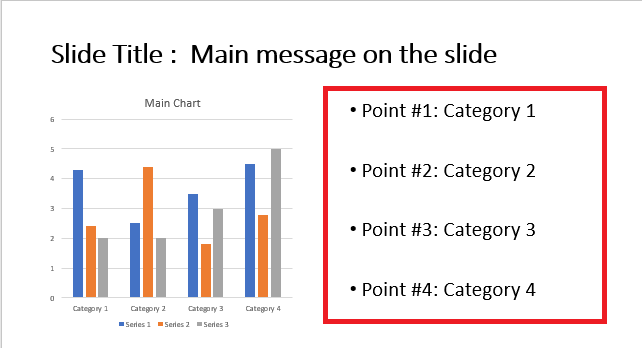
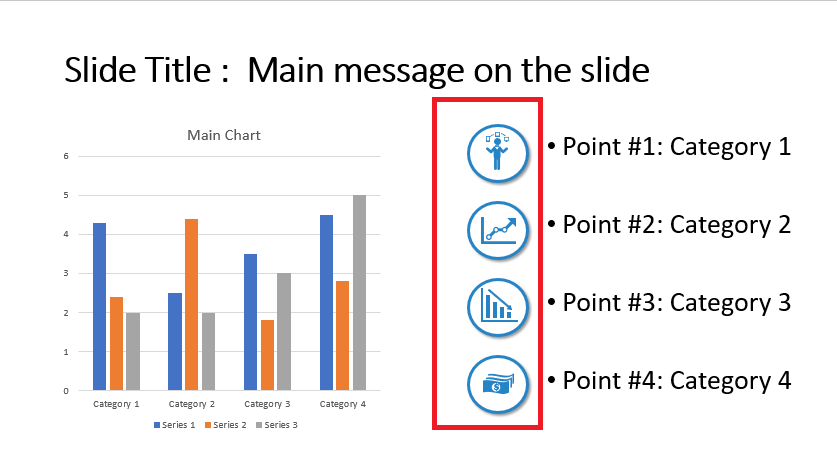
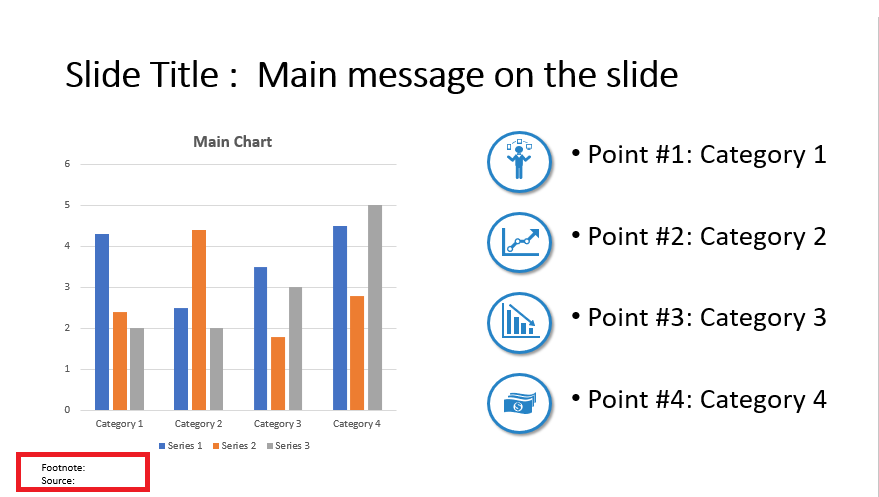


74 thoughts on “PowerPoint Slide Elements: Best Practices and Tips”
[…] it much more difficult for you to find specific data once you have it alphabetized. – Use conditional formatting to help highlight certain data – For example, if you track your expenses in Excel, you might […]
[…] Enhanced production value such as superior cinematography, crisp audio-engaging visuals on PowerPoint slides, and polished editing, can elevate the viewer’s experience, making your content more […]
[…] can now add any typeface that you own as an external font so that it can be used anywhere in your PowerPoint slides. Here’s […]
[…] are the most basic elements of a flowchart. These are the square boxes, arrows, circles, and other basic shapes that are used to create […]
[…] font from Times New Roman to something a little more interesting, for example, will make your whole presentation look a lot more […]
[…] example, if you have a PowerPoint slide about your company’s vision, it would be helpful to summarize what your business is trying to […]
[…] is not an easy affair.As a financial analyst, one needs to master the art of tactfully playing with powerpoint slide elements to represent his/her thoughts beautifully through the PowerPoint Presentation. Designing a […]
[…] animations are used to introduce objects onto a PowerPoint slide . To apply Entrance Animation to an object, first select the object. Then click the Animations Tab. […]
[…] In the realm of presentations, every detail matters. From the choice of colours to the arrangement of elements, each component contributes to the overall impact of your message. One often overlooked yet critical aspect of presentation design is alignment. Alignment in PowerPoint refers to the positioning or arrangement of elements in a specific order or configuration. In technology, computing, programming, and communications, alignment often refers to the arrangement of text, images, or other objects on a digital platform. From the outset, it’s evident that proper alignment is vital for visual appeal. Good alignment organizes elements, making them easy to read and aesthetically pleasing. The alignment tools in Microsoft PowerPoint are indispensable for crafting professional and attractive presentations. These tools ensure that objects like text boxes, images, shapes, and charts are consistently and neatly positioned. Proper alignment leads to a cohesive and polished appearance for your powerpoint slide elements. […]
… [Trackback]
[…] Find More Info here to that Topic: skillfine.com/powerpoint-slide-elements-best-practices-tips/ […]
… [Trackback]
[…] Read More on to that Topic: skillfine.com/powerpoint-slide-elements-best-practices-tips/ […]
… [Trackback]
[…] Here you can find 48722 more Info on that Topic: skillfine.com/powerpoint-slide-elements-best-practices-tips/ […]
… [Trackback]
[…] Find More here to that Topic: skillfine.com/powerpoint-slide-elements-best-practices-tips/ […]
… [Trackback]
[…] Find More on that Topic: skillfine.com/powerpoint-slide-elements-best-practices-tips/ […]
… [Trackback]
[…] Find More here to that Topic: skillfine.com/powerpoint-slide-elements-best-practices-tips/ […]
… [Trackback]
[…] Read More on that Topic: skillfine.com/powerpoint-slide-elements-best-practices-tips/ […]
… [Trackback]
[…] Find More on that Topic: skillfine.com/powerpoint-slide-elements-best-practices-tips/ […]
… [Trackback]
[…] Find More here to that Topic: skillfine.com/powerpoint-slide-elements-best-practices-tips/ […]
… [Trackback]
[…] Information on that Topic: skillfine.com/powerpoint-slide-elements-best-practices-tips/ […]
… [Trackback]
[…] Read More Info here to that Topic: skillfine.com/powerpoint-slide-elements-best-practices-tips/ […]
… [Trackback]
[…] Read More Information here to that Topic: skillfine.com/powerpoint-slide-elements-best-practices-tips/ […]
… [Trackback]
[…] Find More to that Topic: skillfine.com/powerpoint-slide-elements-best-practices-tips/ […]
… [Trackback]
[…] Here you will find 48747 more Info to that Topic: skillfine.com/powerpoint-slide-elements-best-practices-tips/ […]
… [Trackback]
[…] Read More here to that Topic: skillfine.com/powerpoint-slide-elements-best-practices-tips/ […]
… [Trackback]
[…] Find More Info here to that Topic: skillfine.com/powerpoint-slide-elements-best-practices-tips/ […]
… [Trackback]
[…] Info to that Topic: skillfine.com/powerpoint-slide-elements-best-practices-tips/ […]
Magnificent website. A lot of helpful info here. I¦m sending it to a few buddies ans additionally sharing in delicious. And of course, thank you for your effort!
Excellent read, I just passed this onto a colleague who was doing some research on that. And he just bought me lunch because I found it for him smile Therefore let me rephrase that: Thank you for lunch!
The following time I learn a weblog, I hope that it doesnt disappoint me as much as this one. I imply, I do know it was my option to learn, however I actually thought youd have one thing fascinating to say. All I hear is a bunch of whining about something that you may repair for those who werent too busy looking for attention.
Your article helped me a lot, is there any more related content? Thanks!
suscipit ea voluptas cupiditate hic qui ut et qui in quia consequatur. sit ab praesentium porro veritatis magnam officia ratione sunt reiciendis enim beatae molestiae rerum ullam occaecati. qui magni
voluptate placeat exercitationem veniam et repellat ut modi quia sit accusantium illo rerum qui ducimus delectus corrupti. autem consequuntur voluptas dolores maxime iusto deserunt ut dolores et perfe
mollitia porro amet rerum repellat necessitatibus et distinctio temporibus temporibus dignissimos qui. dolorem qui adipisci voluptatibus quisquam quidem vel impedit. libero fugit tenetur autem et mole
I don’t think the title of your article matches the content lol. Just kidding, mainly because I had some doubts after reading the article.
Your article helped me a lot, is there any more related content? Thanks!
Buat kamu yang baru gabung daftar akun slot gacor gampang menang terbaik, Tentunya ada bonus member baru yang pasti bikin kamu semangat. Buat yang udah lama jadi member setia, ada cashback dan rollingan mingguan. Kita juga punya bonus freespin biar main di situs slot paling gacor ini makin seru. Tim customer service kita selalu siap siaga 24 jam buat bantuin anda kapan aja dan dimanapun berada yang bisa dihubungi via livechat, telegram maupun whatsapp.
Hai, buat kamu yang lagi cari situs slot gacor terpercaya, ZEUSQQ bisa jadi pilihan pas banget yang juga sering di sebut sebagai ZEUS SLOT yang selalu memberikan kemenangan maxwin perkalian jackpot tertinggi gampang menang! Di sini, kamu bisa ngerasain asyiknya main slot gacor hari ini dengan RTP tinggi dan kesempatan meraih bigwin yang cukup mudah di dapatin tiap hari. Dengan banyak banget pilihan game mesin slot dan kerjasama bareng provider top kayak Slot88, Pragmatic, PGsoft, dan Nolimit, ada ribuan jenis game slot seru dengan tema-tema keren yang bisa kamu coba hanya menggunakan handphone kesayangan kamu.
Hi, Neat post. There’s a problem with your site in internet explorer, would check this… IE still is the market leader and a large portion of people will miss your magnificent writing because of this problem.
Thank you for sharing excellent informations. Your site is so cool. I am impressed by the details that you¦ve on this website. It reveals how nicely you perceive this subject. Bookmarked this website page, will come back for extra articles. You, my friend, ROCK! I found simply the info I already searched everywhere and just couldn’t come across. What a great web-site.
I was suggested this blog by my cousin. I’m not sure whether this post is written by him as no one else know such detailed about my difficulty. You are incredible! Thanks!
Hello it’s me, I am also visiting this web site on a regular basis,
this web page is actually pleasant and the people are
genuinely sharing pleasant thoughts.
Today, while I was at work, my sister stole my apple ipad and tested to see if
it can survive a thirty foot drop, just so she can be a youtube sensation. My apple ipad is
now broken and she has 83 views. I know this is completely off topic but I had to share it with someone!
I am not sure where you’re getting your info, but good topic.
I needs to spend some time learning much more or understanding more.
Thanks for magnificent info I was looking for this information for my mission.
Hi there just wanted to give you a quick heads up.
The words in your post seem to be running off the
screen in Ie. I’m not sure if this is a formatting issue or something to do with
internet browser compatibility but I thought I’d post to let you know.
The design look great though! Hope you get the problem resolved soon. Many thanks
Generally I don’t read post on blogs, but I would like to say that this write-up very pressured me
to try and do it! Your writing taste has been surprised me.
Thank you, very nice post.
Thanks for one’s marvelous posting! I seriously enjoyed reading it, you could be a
great author.I will always bookmark your blog and will
come back later on. I want to encourage you to continue
your great writing, have a nice afternoon!
No matter if some one searches for his essential thing, thus
he/she wishes to be available that in detail, thus that
thing is maintained over here.
Thanks for any other informative site. The place else may I get that kind of info written in such an ideal
way? I have a undertaking that I’m simply now operating on, and I’ve been at the
glance out for such info.
Nice i really enjoyed reading your blogs. Keep on posting. Thanks
This is really interesting, You are a very skilled blogger. I have joined your rss feed and look forward to seeking more of your excellent post. Also, I have shared your site in my social networks!
Thanks for the ideas you are revealing on this website. Another thing I would really like to say is always that getting hold of copies of your credit rating in order to examine accuracy of each and every detail is the first action you have to conduct in fixing credit. You are looking to clear your credit profile from harmful details errors that screw up your credit score.
Do you mind if I quote a few of your articles as long as I provide credit and sources back to your webpage?
My website is in the very same area of interest as yours and my users would definitely benefit from a
lot of the information you present here. Please let me know if this ok with you.
Many thanks!
I don’t think the title of your article matches the content lol. Just kidding, mainly because I had some doubts after reading the article.
I visit each day a few sites and information sites to read content, however this website provides featurebased content.
A great post without any doubt.
Thank you for sharing indeed great looking !
Thank you for sharing indeed great looking !
Your positivity and enthusiasm are undeniably contagious! This article brightened my day and left me feeling inspired. Thank you for sharing your uplifting message and spreading positivity among your readers.
This blog was… how do I say it? Relevant!! Finally I’ve found something that helped me. Many thanks.
Thank you so much for sharing this wonderful post with us.
I do like the way you have presented this specific difficulty plus it does offer me personally some fodder for thought. On the other hand, through just what I have observed, I basically trust as the responses pile on that folks continue to be on issue and in no way get started on a tirade regarding some other news of the day. Still, thank you for this exceptional piece and even though I can not necessarily agree with it in totality, I respect your perspective.
Thank you for sharing indeed great looking !
I am no longer sure where you’re getting your information, but good topic.
I must spend some time learning more or understanding
more. Thank you for magnificent information I was in search of this
information for my mission.
Wonderful blog! I found it while searching on Yahoo News. Do you have any tips on how to get listed in Yahoo News? I’ve been trying for a while but I never seem to get there! Thanks
Thank you for your sharing. I am worried that I lack creative ideas. It is your article that makes me full of hope. Thank you. But, I have a question, can you help me?
I am sorry, this variant does not approach me.
I don’t think the title of your article matches the content lol. Just kidding, mainly because I had some doubts after reading the article.
Can you be more specific about the content of your article? After reading it, I still have some doubts. Hope you can help me.
I?ve been exploring for a little for any high quality articles or blog posts on this sort of area . Exploring in Yahoo I at last stumbled upon this website. Reading this info So i?m happy to convey that I have a very good uncanny feeling I discovered exactly what I needed. I most certainly will make sure to don?t forget this website and give it a glance on a constant basis.
Nice post. I learn something totally new and challenging on websites I stumbleupon everyday.
It will always be helpful to read articles from othjer writers and use a little something from their web sites.
Wow, that’s what I was exploring for, what a data!
present here at this website, thanks admin of this web site.
Woah! I’m really loving the template/theme of this blog.
It’s simple, yet effective. A lot of times it’s tough to get that
“perfect balance” between superb usability and visual appearance.
I must say you have done a superb job with this. Additionally,
the blog loads extremely quick for me on Chrome. Exceptional Blog!
Hello everyone, it’s my first pay a quick visit at this site, and paragraph is
in fact fruitful in support of me, keep up posting these types of content.
good point