The Learning Hour* – Week 5 : PowerPoint hack: Using the SLIDE MASTER
Lets say you are creating a PowerPoint presentation for a meeting.
The meeting is about to start in next 5 mins.
You review the final presentation once before putting it up on the big screen.
And guess what – you realize there is something that you forgot to do.
In the heat of things, you forgot to add the company logo in each of the slide.
There are around 100 slides in this PowerPoint document but you don’t have time to paste in manually on all the slides.
What do you do?
Well, first don’t panic.
Let us show you a quick trick in PowerPoint that will help you to add the company logo on all the slides in a jiffy.
We will illustrate this using the Slide Master functionality in PowerPoint.
Let see how we go about using this.
1. Open up your PowerPoint presentation
2. Click on the VIEWS tab on the top ribbon
3. Click on Slide Master in the Master Views section
4. The Slide Master view opens up in the PowerPoint document
5. Go to the 1st slide in the Slide Master views
6. Click on Insert tab on the top ribbon
7. Click on Pictures
8. Select the appropriate company logo
9. The company logo image appears on the slide
10. Resize the logo and move it appropriately on the slide
11. Close the slide Master views
You will now have the company image added on all the slides in your PowerPoint presentation

Any change you make on the Slide Master will reflect on all the slides in the Presentation.
Sorted now? Right
Take a deep breath!
Make that amazing presentation now!
This was cool isn’t it?
Let us know what you think!
*The Learning Hour is a weekly knowledge sharing initiative of SKILLFIN LEARNING. To subscribe to this initiative, kindly mail us at [email protected]. We will add you to the distribution list.

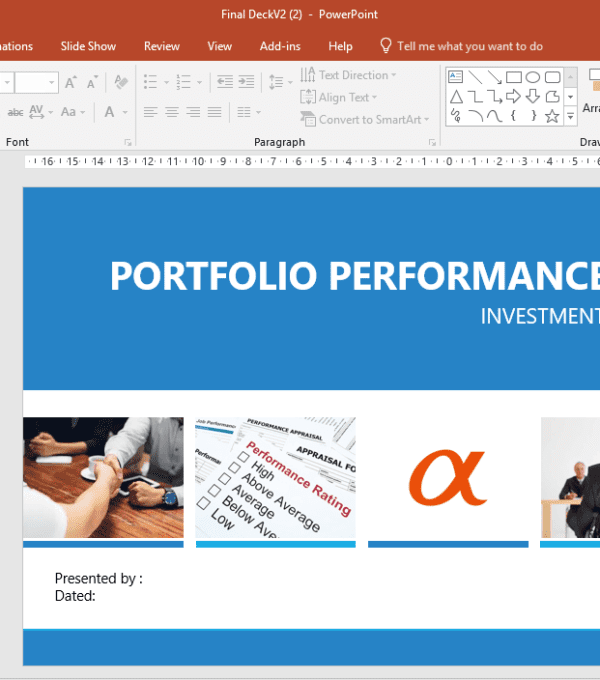













32 thoughts on “PowerPoint Hack: Using the Slide Master to Improve Your Presentations”
[…] one of the best video editing software options out there, Final Cut Pro X comes with phenomenal pros and a few cons. The pros of using it are that […]
[…] all the slides of one type or another, you need not change each slide individually, but modify the slide master. In PowerPoint, the view tab lets you view and edit master […]
[…] is a software program used to create and publish presentations. In order to send these documents to other people, you must include an image in one of your slides. […]
… [Trackback]
[…] Find More on that Topic: skillfine.com/powerpoint-slide-master-hack-presentations/ […]
… [Trackback]
[…] Read More to that Topic: skillfine.com/powerpoint-slide-master-hack-presentations/ […]
… [Trackback]
[…] Information on that Topic: skillfine.com/powerpoint-slide-master-hack-presentations/ […]
… [Trackback]
[…] Read More here to that Topic: skillfine.com/powerpoint-slide-master-hack-presentations/ […]
… [Trackback]
[…] Find More here to that Topic: skillfine.com/powerpoint-slide-master-hack-presentations/ […]
… [Trackback]
[…] Info to that Topic: skillfine.com/powerpoint-slide-master-hack-presentations/ […]
… [Trackback]
[…] Read More Info here on that Topic: skillfine.com/powerpoint-slide-master-hack-presentations/ […]
… [Trackback]
[…] Read More on on that Topic: skillfine.com/powerpoint-slide-master-hack-presentations/ […]
… [Trackback]
[…] Here you will find 62447 more Info on that Topic: skillfine.com/powerpoint-slide-master-hack-presentations/ […]
… [Trackback]
[…] Find More on that Topic: skillfine.com/powerpoint-slide-master-hack-presentations/ […]
… [Trackback]
[…] Read More to that Topic: skillfine.com/powerpoint-slide-master-hack-presentations/ […]
… [Trackback]
[…] Read More on on that Topic: skillfine.com/powerpoint-slide-master-hack-presentations/ […]
… [Trackback]
[…] Read More here on that Topic: skillfine.com/powerpoint-slide-master-hack-presentations/ […]
… [Trackback]
[…] Information to that Topic: skillfine.com/powerpoint-slide-master-hack-presentations/ […]
… [Trackback]
[…] There you can find 10526 more Info on that Topic: skillfine.com/powerpoint-slide-master-hack-presentations/ […]
… [Trackback]
[…] Find More Info here to that Topic: skillfine.com/powerpoint-slide-master-hack-presentations/ […]
… [Trackback]
[…] Read More Info here to that Topic: skillfine.com/powerpoint-slide-master-hack-presentations/ […]
… [Trackback]
[…] Read More here on that Topic: skillfine.com/powerpoint-slide-master-hack-presentations/ […]
… [Trackback]
[…] Read More Information here on that Topic: skillfine.com/powerpoint-slide-master-hack-presentations/ […]
Wow, amazing weblog format! How long have you ever been blogging for?
you make blogging look easy. The whole look of your website
is fantastic, as smartly as the content! You can see similar here
sklep internetowy
Hi, this weekend is nice for me, for the reason that this point in time i am reading this wonderful informative article here at my residence.
I don’t think the title of your article matches the content lol. Just kidding, mainly because I had some doubts after reading the article.
Thanks for sharing. I read many of your blog posts, cool, your blog is very good.
Thank you for your sharing. I am worried that I lack creative ideas. It is your article that makes me full of hope. Thank you. But, I have a question, can you help me?
Wow! Thank you! I constantly wanted to write on my website something like that. Can I implement a fragment of your post to my site?
Your point of view caught my eye and was very interesting. Thanks. I have a question for you.
Your article helped me a lot, is there any more related content? Thanks!
117326 554319whoa, this really is a genuinely great piece of data. I read about something like this before, this really is impressively excellent stuff. 587025
52112 273625I observe there can be a lot of spam on this blog. Do you want assist cleaning them up? I might assist in between courses! 662250