A Gantt chart’s primary function is to help teams break down the different tasks of a project into a cohesive plan. Each task can be assigned a different color, and each task can appear as multiple tasks that span multiple rows. Using different colors and placing each task into a different color in the Gantt chart helps you see a project from multiple perspectives.
You can use the different colors to signify deadlines, set dates for each task, and assign metrics and designations to individual tasks. You can create a Gantt chart that breaks down a task into six consecutive weeks. These specific tasks are made up of four sub-tasks, which are broken down further into 30-minute increments. The different rows and columns outline the breakdown.
Gantt charts are time-based plans that show the overall progress of a project. For example, you might be planning to deliver a website to customers, and you would want to know when customers would expect the site to be ready to use.
You could use a timer to show a sequence of tasks and how long they’d take. If tasks were written down and allocated, you would be able to see how the whole project is progressing in real time. 1. Who Will Do Each Task? This is the first thing you need to think about when you are planning a project. Who’s going to do each task, and how long they will take?
If you’re a small business, you might simply put up a Google Form for everyone to sign up to, saying that they can take part in the project. If your company is larger, then you might create a Gantt chart.
The Benefits of Using a Gantt Chart
A Gantt chart gives you a different perspective from a typical spreadsheet. When used correctly, it can be incredibly useful to your team. Your teams might not have the funding for a project management tool, but Gantt charts can help them manage a project better and make it more efficient.
Using a Gantt chart lets you keep an eye on project timelines. For example, if one team member is overloaded with a certain project, he or she can see that in the timeline and make an informed decision whether or not to delegate the task to another team member. If that second team member needs more information, the first person can tell her or him to go to a resource to get it, saving the second person time and the first one’s load.
All aspects of a project must be covered. A project should be planned and delivered, agreed and the team made up. If you plan and set out all of the tasks you’ll need to complete, you’ll be much more likely to have a successful project.
If you don’t plan, you risk not achieving what you set out to do. But what’s worse is that you can find that not all tasks on your list will be carried out, or the team will lack skills, time and so on.
The sequence in which tasks are performed is essential for estimating when you’ll finish a project, and for budgeting. Each task is part of a project, so you’ll need to check that each task is part of a project that will complete within a fixed deadline.
The benefits of using Gantt charts are numerous. These include the ability to plan projects and tasks that span more than one month, or multiple phases. Gantt charts are popular with those who are responsible for managing and developing complex projects.
Gantt charts also allow you to: convey a ‘big picture’ view of your project, so that it’s clear how and when the whole project will be delivered be able to categorise the tasks to be carried out into an appropriate order focus on individual tasks create visual graphs showing the progress in the project You can use your favourite spreadsheet software, such as Microsoft Excel or Google Sheets, to create a Gantt chart. You can also create Gantt charts using a Gantt plug-in.
Ease of Use
They are very intuitive and easy to use – the advantage of using a Gantt chart is that it contains all of the information you need to communicate about a project and work out how long it will take to complete each of the tasks. The downside is that Gantt charts are often very complex to use.
The time estimate panel helps you place a time constraint on the tasks, including a ‘Don’t Miss the Boat’ alarm to avoid work that is too urgent to be included in the time estimate. There is also a way to indicate that a task has been started, and the activities within the time estimate that it has already been started.
Another great feature of Gantt charts is that you can add sections to the Gantt chart to show your team the progress they have made towards each task.
Project Planning and Scheduling
When you work out which tasks need to be completed, and when, you’ll need to input them into a Gantt chart. While it is not always possible to input all tasks at once, you can output lists of tasks that must be completed before others.
This helps you plan the project in the right order and helps you work out how long each task will take, what type of tasks, and which processes you will need to build in to the project before it can be completed.
You can either use a planning tool or use a template to work out the tasks involved in the project. Choose one of these tools: To create the resource portal, you will need to work out the main tasks of the project, identify who will be responsible for each task, and find out how long each task will take.
Designing a timeline for your project
- Test your timeline against your project plan to determine if it is ready for prime time.
- Test what are the major requirements of the project?
An essential component of a project plan is the list of required tasks that must be completed by the scheduled date.
- Is the project accurate?
- Are the dates, right?
- Are all the tasks accounted for?
- Is your list complete?
- Does it include everything that needs to be done, and leave no unallocated time?
The Gridded Project from Planning Smart is a useful tool that gives you two kinds of projections to help you plan your project: The first is a series of columns that show the tasks in your project. Using a Gantt chart will show us that, and the relationships that they have with each other.
We can use this to quickly identify whether the tasks are getting out of control or staying within a reasonable time. Some ideas of ways to use a Gantt chart: For a budget planning document: It would allow you to see what tasks you are able to complete on a certain budget. You could use it to identify whether you need to reduce your costs by increasing your productivity.
Identifying task relationships
Use your expertise and your team’s strengths to guide you in the tasks you’re supposed to complete, but never forget that your resources are limited. Where tasks can be automated, you should automate them. Even if a task can’t be automated, it may still be useful to have a reminder that you haven’t completed it.
- Keep Your Plans Current
Planning and mapping out your project ensure that you don’t end up with a situation where you’re running into trouble, yet there’s nothing you can do about it. It can take a long time to map out a project, but the time spent doing this will make it worth it. What happens if you run into problems and you don’t have a plan for them? First of all, you have to determine how you’re going to fix them.
How to manage your projects using a gantt chart
- Identify your main tasks
- Break down your project into a few different tasks.
This will help you determine how many tasks you need to complete and their priority.
Then set up your milestone for each task
Decide the completion date for each milestone in your project.
Here you can start timing your project.
- Then set up your milestone for each task
- Check to see if your tasks are completed and you can move onto your next milestone.
Then check to see if your tasks are completed and you can move onto your next milestone. If not, schedule a time to continue with the current task. Check to see if your tasks are completed and you can move onto your next milestone.
Best practices of using gantt charts
We looked into some of the key elements of using Gantt charts, to give you an idea of how to use them effectively.
- Check With Your Team and make sure that you know who is going to be responsible for what tasks, and make sure you have a thorough understanding of what their specific tasks are.
- Ask them what resources they have available and how long it will take them to complete each task. Who will be responsible for a task?
This will usually be the most straightforward part of the job, and also the most difficult. Your tasks will differ depending on your department, and the balance of responsibilities among the team members will vary. It’s always a good idea to sit down and talk about the roles involved in a project.
How to Make a Gantt Chart in Excel
- Go to the Excel window in Outlook.
- In the toolbar at the top left, right-click the “Toolbars” option and select “Add to Toolbars.”
- In the menu that pops up, click the “Gantt Chart” button, then click “Create New.”
- Name your chart, choose which sheet to display on, and give it a title like, “Scrum for Business Development,” “T-shirt Ready in June 2015,” “Christmas Present in 2014,” “The Care and Feeding of Strays” or “Turning Vendors into Customers.” On the Bottom Right of the Chart, click “Gantt” and select “Custom”
- In the list of available formats, select Gantt Chart.
Things to keep in mind:
- Set the Project Goals
- Identify the goals for your project before starting.
- Make sure they reflect the overall objectives of the project and how long they take.
- Write out your goals on a sheet of paper, or use the back of a piece of paper.
- Make sure that each goal can be measured objectively, and that you can explain the goal and how long it will take to reach it. If it’s worth doing, it takes time.
- Set Out the Project Goals in Sequence
- Describe the tasks involved in the project, in the order that they will be done.
- Write these out as a sequence of tasks with the time required for each task.
This is called a gantt chart.
Tips for Using Your Gantt Chart
To use a Gantt chart, you first need to make sure that you have all of the project tasks that you need in order to complete the project. When building the Gantt chart, you must start by ensuring that all of the tasks that you need to complete can be tracked and that you know what the completion dates are. If you don’t know when a task will be completed, you will need to determine an estimated completion date.
To use a Gantt chart, you first need to make sure that you have all of the project tasks that you need in order to complete the project. To determine the estimated completion date, you need to determine what the beginning and end dates are for each of the tasks. Using the “sequence” column and the “sequence completion dates” tab, you can select the task that you want to track.
Conclusion
So why use The Gantt Chart? Take time to set it up. Think through the tasks involved in your project and consider who will do them. Work out how long each task will take to complete, and what problems your team may encounter.
A simple Gantt chart can give your project a clear sense of direction, so you can keep track of important dates and milestones and make sure that your project is progressing smoothly.
How have you made a Gantt chart in Excel? Share your stories in the comments.

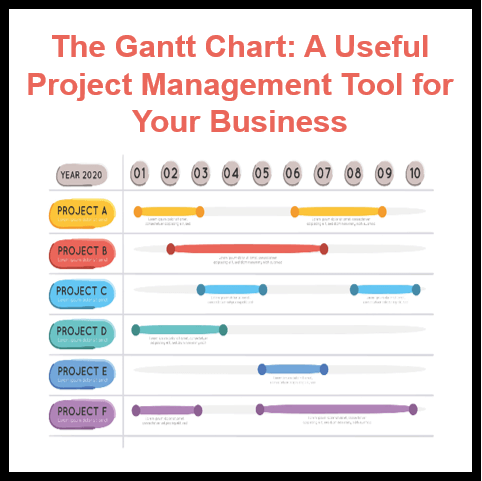


20 thoughts on “The Gantt Chart: A Powerful Project Management Tool for Your Business”
… [Trackback]
[…] Find More here to that Topic: skillfine.com/gantt-chart-project-management-tool/ […]
… [Trackback]
[…] Information on that Topic: skillfine.com/gantt-chart-project-management-tool/ […]
… [Trackback]
[…] Read More Information here to that Topic: skillfine.com/gantt-chart-project-management-tool/ […]
… [Trackback]
[…] Read More here to that Topic: skillfine.com/gantt-chart-project-management-tool/ […]
… [Trackback]
[…] Read More to that Topic: skillfine.com/gantt-chart-project-management-tool/ […]
… [Trackback]
[…] Here you can find 28225 additional Info on that Topic: skillfine.com/gantt-chart-project-management-tool/ […]
… [Trackback]
[…] Read More here to that Topic: skillfine.com/gantt-chart-project-management-tool/ […]
… [Trackback]
[…] Find More on that Topic: skillfine.com/gantt-chart-project-management-tool/ […]
… [Trackback]
[…] Find More to that Topic: skillfine.com/gantt-chart-project-management-tool/ […]
… [Trackback]
[…] There you can find 10176 more Info on that Topic: skillfine.com/gantt-chart-project-management-tool/ […]
… [Trackback]
[…] Read More here to that Topic: skillfine.com/gantt-chart-project-management-tool/ […]
… [Trackback]
[…] Info to that Topic: skillfine.com/gantt-chart-project-management-tool/ […]
… [Trackback]
[…] Find More Information here on that Topic: skillfine.com/gantt-chart-project-management-tool/ […]
… [Trackback]
[…] Read More here on that Topic: skillfine.com/gantt-chart-project-management-tool/ […]
… [Trackback]
[…] Read More Information here to that Topic: skillfine.com/gantt-chart-project-management-tool/ […]
Your article made me suddenly realize that I am writing a thesis on gate.io. After reading your article, I have a different way of thinking, thank you. However, I still have some doubts, can you help me? Thanks.
Great write-up, I am normal visitor of one?¦s website, maintain up the excellent operate, and It’s going to be a regular visitor for a long time.
As I website possessor I conceive the articles here is very superb, appreciate it for your efforts.
Thank you for your sharing. I am worried that I lack creative ideas. It is your article that makes me full of hope. Thank you. But, I have a question, can you help me?
Thanks for sharing. I read many of your blog posts, cool, your blog is very good.