There are a few ways that you can master Excel. First, you can use the software to its full potential by using it for what it was made for – financial calculations. Second, you can learn how to use the many features of Excel and make use of them on a day-to-day basis. Third, you can set up spreadsheets and charts to help keep yourself organized. If you want to excel in finance, then mastering Excel is an excellent place to start.
Create an Investment Analysis
Investment analysis is a way to track, analyze market, and record your investment portfolio. It’s important to keep tabs on your portfolio so that you can predict the future of your investments.
The first step in creating an investment analysis is deciding which type of financial asset you want to track. If you own stocks, bonds, or mutual funds, it’s easy to track their value using Excel.
The next step is inputting the information about each individual stock into the software and then calculating their values over time. After you have inputted all the information for each of your investments, click on a button labeled “investment summary” on the worksheet. This will bring up a list of all your stocks and their current values in a table along with other relevant data like dividend yield and predicted return on investment (ROI).
Investment analysis is one of the most important things to master in finance. It helps you decide how much to invest in a project and helps you understand the impact your investments will have on your profits. Excel makes it easy!
To create an investment analysis, you must first determine how much money to invest in the project. Next, calculate how much profit will be made from the project; this is called the net present value (NPV) formula.
The NPV formula is calculated by taking the sum of all future returns, subtracting those future returns from what has been invested so far, and then dividing that figure by the initial amount invested.
The result is called a discount rate and determines a number between zero and one that tells you how much extra return should be received for every dollar invested. A lower discount rate means that more money will be received for every dollar invested while a higher discount rate means less money will be received.
Create a budget
Budgeting is an essential step in planning your financial future. With Excel, you can create a budget using the built-in formulas. The built-in formulas are easy to understand and use.
The most common use for Excel is budgeting. You can easily create and maintain a budget in Excel with some simple formulas. Use account balances to see what you owe, income and expenses to do your cash flow analysis, or just use totals to see a running total of your finances. The beauty of using Excel for finance is that it’s so easy to learn how to use it for the purpose you need it, even if you don’t know anything about spreadsheets.
How to make presentations and spreadsheets with Excel
One of the most important aspects of Excel is its ability to make presentations. This software program can be used to create impressive looking presentations and graphs that are easy-to-read and aesthetically pleasing.
It’s a great tool for creating flyers, brochures, presentations, and more. With a few simple clicks, you can change the look of your spreadsheet or presentation based on what you want it to look like. If you need help understanding how to use this powerful tool, we have a plethora of tutorials available for you!
Using Excel to make presentations and spreadsheets is one of the best ways to learn this software. You can quickly create a presentation with all your budget data listed and graphs that show how certain aspects of your budget are changing over time. This is a great way to demonstrate how Excel can be applied in real life situations.
Excel offers a variety of charts and graphs that you can use to make presentations. Just like creating a spreadsheet or presentation, these tools are easy-to-use, customizable and powerful enough to keep up with any situation you may encounter in finance.
If you’re ready for a challenge, try designing your own spreadsheet or presentation for another subject. We recommend designing a spreadsheet for your own personal finances since it’s easier than making one for other subjects.
How to use graphs to track a financial trend
If you want to excel in finance, it’s important that you understand how to use Excel for financial calculations. One of the best ways to do this is with graphs. Many people don’t know that Excel can be used to create graphs, but they are a useful tool to track a financial trend.
Excel graphs are a great way to track the progress of your financial situation. They allow you to see what is going on in your company and where your revenue is coming from. The profit graph will show you how much profit your company has made each month, quarter, and year.
This graph also allows you to see data that is not related to revenue, such as the change in number of employees or hours worked per week.
You can use graphs to track any type of financial trend, including cash flow or expenses over time.
The next step after creating a graph is creating a table based on it. This table will allow you to enter any extra information or statistics that would be helpful in analyzing the trend. The graph is then used as a reference to analyze the data within the table. For example, if there’s a spike in revenue and expenses, you would refer back to the graph for more information about what caused this increase in income/expenses.
Graphs can be used to track a business’s profit margins over time. You will see that the profit margins have been increasing steadily overtime. The profit margin demonstrates how much profit the company is making per dollar compared to the cost of their product or service.
How to use pivot tables for financial calculations
Pivot tables are the most important and useful feature of Excel. They allow you to quickly sort and filter large amounts of data for financial calculations.
To create a pivot table, you’ll first want to go to the “Data” tab and then select “Pivot Table” from the drop-down menu. Then, in order to save your work, click on “Save As” and save it as a new file.
Next, you need to click on the “Create Pivot Table” button at the top of the screen. This will open up your data set in a new tab where you can start adding columns and rows to your pivot table. Types of Pivot Tables:
1) Simple Pivot Table: This type is used when all you want to do is see a count or total for each category in your data set.
2) Cross Filter Pivot Table: This type allows you to easily create filters by listing them on one row and filtering them by another row.
3) Supplemental Pivot Table: This type is used when you have just two main fields with additional data that must be analyzed together. For example, if you wanted to analyze profit margins over time, this type would be best for that task because there are only two fields with relevant information that must be analyzed together such as Profit Margin Category and Time Frame.
Pivot tables are Excel’s answer to crunching numbers and financial calculations. Pivot tables are designed to analyze the data in a spreadsheet and provide you with the information you need.
A pivot table is a type of table that has rows and columns that are rearranged in order to present the data in a way that is useful for financial calculations. The fields used for sorting or filtering are called pivots, as they are what the pivot table uses to change its layout. There are two types of pivots: slicers and filters.
Let’s say you want to see profit margin from a certain project over time. You can create a pivot table with two slicers: one for total cost and one for revenue, then combine them into one filter so that only projects with both cost and revenue make it into the final report.
CONCLUSION
Excel is a powerful and flexible spreadsheet software, used to track data and make calculations. After the release of its first version in the 1980s, it has become widely used in offices around the world. It offers a wide range of features that can be tailored to meet the needs of many different businesses. But not everyone has the time or inclination to learn Excel on their own. If this sounds like you, try out a free course or read our step-by-step guide for making excel work for you!

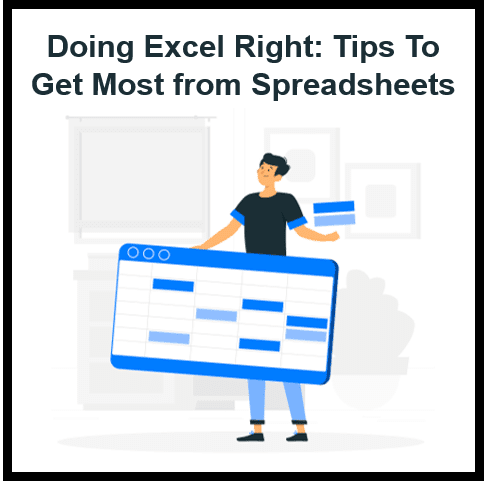


31 thoughts on “Excel Tips: Doing Excel Right and Getting the Most Out of Your Spreadsheets”
seo backlink building services
fyescscls snwfd utuvldg dzne pgqemumfuarpytf
… [Trackback]
[…] Here you can find 21374 more Info on that Topic: skillfine.com/excel-tips-best-practices/ […]
… [Trackback]
[…] Here you will find 49493 more Information to that Topic: skillfine.com/excel-tips-best-practices/ […]
… [Trackback]
[…] Find More to that Topic: skillfine.com/excel-tips-best-practices/ […]
… [Trackback]
[…] Read More on on that Topic: skillfine.com/excel-tips-best-practices/ […]
… [Trackback]
[…] There you will find 82843 additional Information on that Topic: skillfine.com/excel-tips-best-practices/ […]
… [Trackback]
[…] Here you will find 26394 more Info on that Topic: skillfine.com/excel-tips-best-practices/ […]
… [Trackback]
[…] Read More to that Topic: skillfine.com/excel-tips-best-practices/ […]
… [Trackback]
[…] Info on that Topic: skillfine.com/excel-tips-best-practices/ […]
… [Trackback]
[…] Find More on that Topic: skillfine.com/excel-tips-best-practices/ […]
… [Trackback]
[…] Read More Info here to that Topic: skillfine.com/excel-tips-best-practices/ […]
… [Trackback]
[…] Read More Information here to that Topic: skillfine.com/excel-tips-best-practices/ […]
… [Trackback]
[…] Read More on on that Topic: skillfine.com/excel-tips-best-practices/ […]
… [Trackback]
[…] There you can find 48396 additional Information on that Topic: skillfine.com/excel-tips-best-practices/ […]
… [Trackback]
[…] Find More on that Topic: skillfine.com/excel-tips-best-practices/ […]
… [Trackback]
[…] Find More to that Topic: skillfine.com/excel-tips-best-practices/ […]
… [Trackback]
[…] Info on that Topic: skillfine.com/excel-tips-best-practices/ […]
… [Trackback]
[…] Info to that Topic: skillfine.com/excel-tips-best-practices/ […]
… [Trackback]
[…] Find More on on that Topic: skillfine.com/excel-tips-best-practices/ […]
… [Trackback]
[…] Read More on that Topic: skillfine.com/excel-tips-best-practices/ […]
… [Trackback]
[…] Information to that Topic: skillfine.com/excel-tips-best-practices/ […]
… [Trackback]
[…] Find More on that Topic: skillfine.com/excel-tips-best-practices/ […]
… [Trackback]
[…] Find More on that Topic: skillfine.com/excel-tips-best-practices/ […]
… [Trackback]
[…] Find More here to that Topic: skillfine.com/excel-tips-best-practices/ […]
… [Trackback]
[…] There you can find 73278 more Info to that Topic: skillfine.com/excel-tips-best-practices/ […]
… [Trackback]
[…] Information to that Topic: skillfine.com/excel-tips-best-practices/ […]
… [Trackback]
[…] Read More to that Topic: skillfine.com/excel-tips-best-practices/ […]
… [Trackback]
[…] Find More on that Topic: skillfine.com/excel-tips-best-practices/ […]
Thanks for sharing. I read many of your blog posts, cool, your blog is very good.
Thanks for sharing. I read many of your blog posts, cool, your blog is very good.
Your point of view caught my eye and was very interesting. Thanks. I have a question for you.