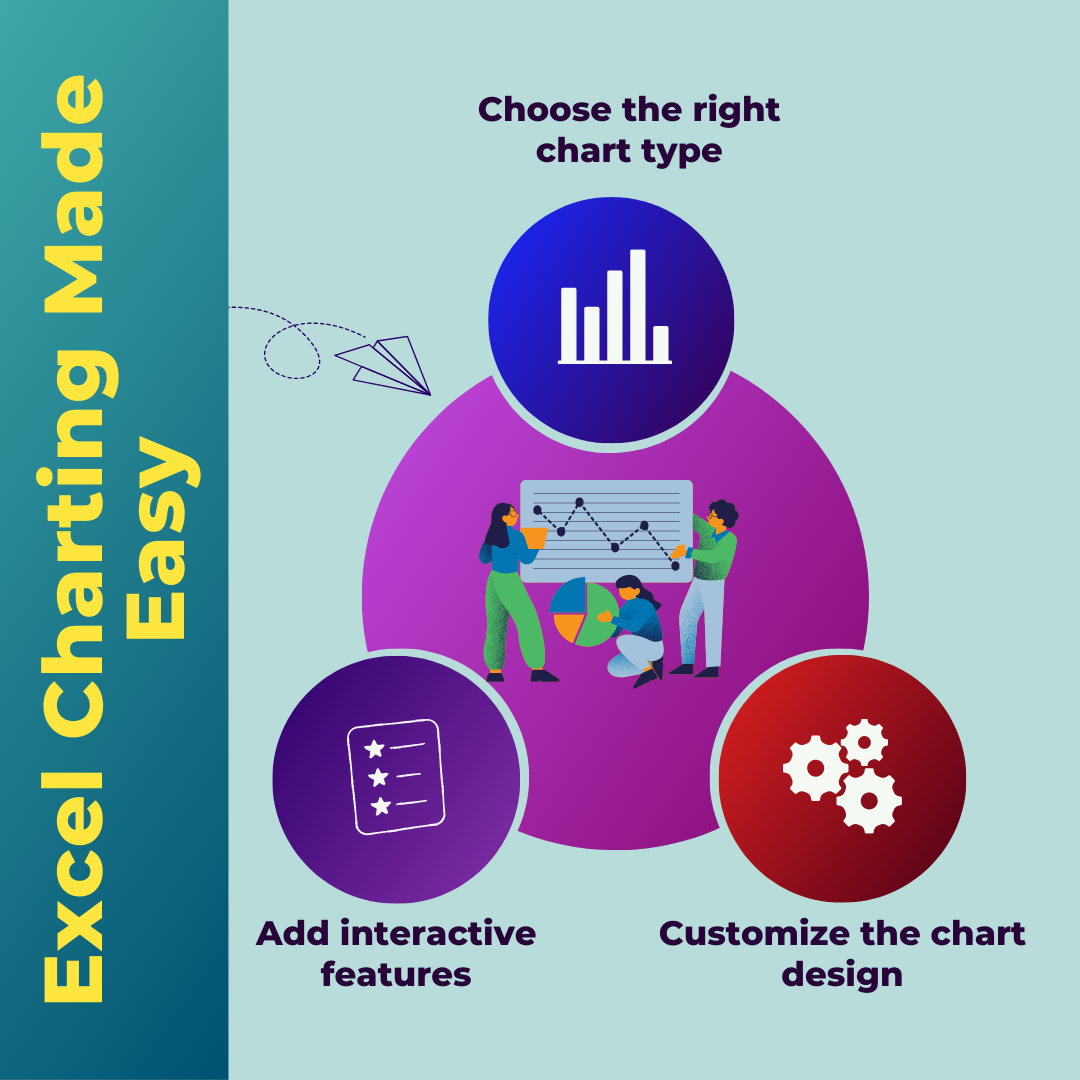
As we delve deeper into the world of data analysis, it’s important to know how to present and visualize data effectively. Excel is one of the most widely used tools for data visualization, but many users struggle with creating customized excel charts that accurately represent their data. That’s where this guide comes in – we’ll teach you how to create charts in Excel that are not only visually appealing but also accurately convey your data.
From choosing the right chart type to formatting charts in Excel for maximum impact, we’ll cover all the essential tips and tricks you need to know. Whether you’re a data analyst, a marketer, or just someone who wants to make their data more understandable, this guide will be an invaluable resource for creating effective visualizations. So let’s get started and learn how to make Excel charts easy and accessible!
Types of charts and when to use them
One of the most important decisions you’ll make when creating a chart in Excel is choosing the right chart type. Excel offers a wide range of chart types, each with its own strengths and weaknesses.
For example, a pie chart is great for showing how a single variable is divided into different categories. It’s easy to read, and the slices can be color-coded for better differentiation. However, if you’re comparing multiple variables, a bar chart or a column chart may be more appropriate. These charts allow you to compare data side by side, making it easier to see trends and patterns.
Another common chart type is the line chart, which is great for showing changes over time. If you’re tracking data over a period of months or years, a line chart can help you see how the data has changed and identify any trends or patterns.
When choosing a chart type, it’s important to think about what story you want to tell with your data. What do you want your audience to take away from the chart? By choosing the right chart type, you can ensure that your data is presented in a way that is easy to understand and visually appealing.
Formatting data for charting
Before you can create a chart in Excel, you’ll need to make sure your data is properly formatted. This means organizing your data into columns and rows and ensuring that each column has a clear header.
When formatting your data, it’s also important to consider the scale of your data. Are you comparing data that is measured in different units? If so, you may need to adjust the scale of your chart to ensure that the data is accurately represented.
For example, if you’re comparing sales data for two different products, one of which is significantly more expensive than the other, you may need to adjust the scale of your chart to ensure that the differences are clearly visible.
In addition to formatting your data, it’s also important to ensure that your data is accurate and up to date. This means double-checking your calculations and verifying that your data is complete. If your data is incomplete or inaccurate, your chart may not accurately represent the information you’re trying to convey.
Creating basic charts in Excel
Creating a basic chart in Excel is relatively simple. Once you’ve formatted your data, select the cells you want to include in your chart and click on the “Insert” tab in the Excel ribbon.
From there, you can select the type of chart you want to create and customize it to fit your needs. Excel offers a range of customization options, including changing the color scheme, adding data labels, and adjusting the font size and style.
When creating a basic chart, it’s important to keep in mind the principles of effective data visualization in excel. This means making sure that your chart is easy to read and that the data is accurately represented.
For example, if you’re creating a bar chart, you may want to ensure that the bars are all the same width and that the axis labels are clearly labeled. If you’re creating a line chart, you may want to adjust the scale of your chart to ensure that the data is accurately represented.
Customizing charts for effective data visualization
While basic charts can be useful for presenting simple data sets, they may not be sufficient for more complex data analysis. That’s where customization comes in – by customizing your charts, you can create visualizations that accurately represent your data and effectively communicate your message.
One of the most important customization options in Excel is the ability to add chart elements. This includes things like data labels, trend lines, and error bars. By adding these elements to your chart, you can provide additional information that helps your audience understand the data more clearly.
Another important customization option is the ability to change the chart type. If you’re finding that a particular chart type isn’t effectively conveying your data, you may want to experiment with different chart types to find the one that works best for your needs.
When customizing your charts, it’s important to keep in mind the principles of effective data visualization. This means making sure that your chart is easy to read and that the data is accurately represented.
Advanced charting techniques in Excel
For more advanced data analysis, Excel offers a range of advanced charting techniques. These include things like sparklines, heat maps, and bubble charts.
Sparklines are small, inline charts that can be added to a cell in a spreadsheet. They’re useful for showing trends over time or comparing data across different categories.
Heat maps are another advanced charting technique that can be useful for visualizing large data sets. They use color-coding to show how data varies across different categories, making it easier to identify patterns and trends.
Bubble charts are another useful tool for visualizing data. They use circles of different sizes to represent data points, with the size of the circle indicating the value of a particular variable.
When using advanced charting techniques, it’s important to keep in mind the principles of effective data visualization. This means making sure that your chart is easy to read and that the data is accurately represented.
Common mistakes to avoid when charting in Excel
While Excel is a powerful tool for data visualization, there are also some common mistakes that users should avoid. One of the most common mistakes is using the wrong chart type.
For example, if you’re trying to compare data across different categories, a pie chart may not be the best choice. Similarly, if you’re trying to show changes over time, a bar chart or a line chart may be more appropriate than a scatter chart.
Another common mistake is failing to properly label your chart. This means ensuring that the axis labels are clearly labeled and that the chart title accurately reflects the data being presented.
Finally, it’s important to avoid cluttering your chart with too much information. This can make it difficult for your audience to understand the data and identify trends or patterns.
Tips for creating visually appealing charts
In addition to accurately representing your data, it’s also important to create charts that are visually appealing. This means paying attention to things like color scheme, font size, and chart layout.
When choosing a color scheme, it’s important to choose colors that are easy on the eyes and that provide good contrast. Avoid using too many bright colors or using colors that are too similar, as this can make it difficult for your audience to differentiate between data points.
Similarly, when choosing a font size, it’s important to choose a size that is large enough to be easily read but not so large that it overwhelms the chart.
Finally, when laying out your chart, it’s important to ensure that the data is easy to read and that the chart isn’t cluttered with too many elements. This means using white space effectively and making sure that the chart is balanced and visually appealing.
Benefits of customized charts for data visualization
By creating customized charts in Excel, you can effectively communicate your message and make your data more understandable. Customized charts allow you to highlight important trends and patterns, provide additional context for your data, and make it easier for your audience to understand the information you’re presenting.
In addition, customized charts can help you make more informed decisions based on your data. By visualizing your data in different ways, you may be able to identify trends or patterns that you wouldn’t have noticed otherwise.
Conclusion and next steps
Excel charting can be a powerful tool for data visualization, but it requires careful planning and attention to detail. By choosing the right chart type, formatting your data correctly, and customizing your charts for maximum impact, you can create visualizations that effectively communicate your message and make your data more understandable.
If you’re new to Excel charting, start by experimenting with basic charts and gradually work your way up to more advanced charting techniques. And remember, always keep the principles of effective data visualization in mind – accuracy, clarity, and simplicity. With these tips and tricks, you’ll be well on your way to becoming an Excel charting expert!



25 thoughts on “Excel Charting Made Easy: How to Create Customized Charts for Effective Data Visualization”
[…] Excel charts with colored areas help people focus. Arrows give us scale. Assume your audience doesn’t understand what you’re saying, even if they do. Nobody wants to open a recipe book to learn how to cook soup. Instead, we start with a recipe. […]
MyCellSpy est une application puissante pour la surveillance à distance en temps réel des téléphones Android.
Cela peut être ennuyeux lorsque vos relations sont perturbées et que son téléphone ne peut pas être suivi. Maintenant, vous pouvez facilement effectuer cette activité à l’aide d’une application d’espionnage. Ces applications de surveillance sont très efficaces et fiables et peuvent déterminer si votre femme vous trompe.
Suivre le téléphone portable – Application de suivi cachée qui enregistre l’emplacement, les SMS, l’audio des appels, WhatsApp, Facebook, photo, caméra, activité Internet. Idéal pour le contrôle parental et la surveillance des employés. Suivre le Téléphone Gratuitement – Logiciel de Surveillance en Ligne.
Helpful info. Lucky me I discovered your web site unintentionally, and I’m stunned why this accident didn’t happened earlier! I bookmarked it.
444488 575598Some genuinely nice stuff on this internet site , I enjoy it. 566061
349875 913629Glad to be 1 of several visitants on this amazing internet web site : D. 313245
Mantap sekali untuk artikelnya, benar-benar membantu.
Saya baru tahu hal ini dan kemarin juga menemukan **jambinow.com**
yang menyediakan artikel berita dengan penyajian praktis.
Harapan saya blog ini semakin maju.
Makasih untuk postingannya, benar-benar membantu.
Saya semakin mengerti hal ini dan saat itu
juga membaca **takuhaifoods.com**
yang membagikan tulisan seputar food dengan penyajian praktis.
Mudah-mudahan admin selalu sukses.
Terima kasih untuk postingannya, isinya inspiratif.
Saya semakin mengerti hal ini dan saat itu juga menemukan **steposhoes.com**
yang menyediakan tulisan seputar shoes dengan gaya mudah
dipahami.
Mudah-mudahan admin selalu sukses.
Website GTA138 merupakan ruang digital untuk menemukan ulasan aktual.
Di sini pengunjung bisa menjelajahi konten menarik mengenai tren online.
Dengan bahasa lugas, GTA138 berkomitmen menjadi referensi bagi pembaca.
Menarik sekali tulisan yang dibagikan, menambah wawasan baru.
Saya suka membacanya dan beberapa waktu lalu juga menemukan **zaacaiatl.com**
yang menyediakan konten digital dengan gaya praktis.
Harapan saya selalu maju.
Postingan ini benar-benar bermanfaat,
memberikan perspektif berbeda.
Saya senang sekali membacanya dan belakangan juga menjelajahi **GTA138**
yang menawarkan informasi online dengan bahasa sederhana.
Harapan saya terus maju.
Saya sudah coba main di MPO102 dan hasilnya memuaskan.
Transaksi MPO102 gampang dan praktis.
Peluang jackpot di sini besar.
Saya rekomendasikan MPO102.
904665 454935certainly like your internet internet site but you need to have to check the spelling on several of your posts. Several of them are rife with spelling troubles and I find it really troublesome to tell the truth nevertheless I will undoubtedly come back again. 248041
Terima kasih atas artikel yang menarik ini. Saya pribadi sudah mencoba GTA777 dan menurut saya sangat mudah digunakan. Daftarnya nggak ribet, fiturnya
cukup lengkap, dan promonya selalu ada.
Yang saya suka, GTA777 juga memiliki keamanan bagus, jadi saya merasa lebih aman saat menggunakannya.
Layanan pelanggannya juga responnya cepat, sehingga kalau ada masalah bisa langsung terbantu.
Menurut saya, GTA777 bisa direkomendasikan untuk
siapa pun yang mencari hiburan online dengan fitur praktis dan keamanan terjamin.
Makasih untuk artikelnya, sangat bermanfaat.
Saya semakin mengerti hal ini dan kebetulan juga berkunjung
ke **theprettyjerk.com**
yang menyajikan konten lifestyle dengan penyajian praktis.
Harapan saya blog ini semakin maju.
Terima kasih untuk tulisannya, sangat bermanfaat.
Saya baru tahu hal ini dan kemarin juga membaca **serialflasher.com**
yang menyediakan informasi software dengan penyajian praktis.
Mudah-mudahan blog ini semakin maju.
Makasih untuk tulisannya, benar-benar membantu.
Saya jadi paham hal ini dan saat itu juga berkunjung ke
**sutidoliterasi.com**
yang membagikan konten literasi dengan gaya mudah dipahami.
Semoga blog ini semakin maju.
Mantap sekali untuk postingannya, sangat bermanfaat.
Saya semakin mengerti hal ini dan kemarin juga berkunjung ke **takuhaifoods.com**
yang membagikan artikel kuliner dengan penyajian praktis.
Semoga kontennya makin berkembang.
Mantap sekali untuk postingannya, sangat bermanfaat.
Saya baru tahu hal ini dan saat itu juga membaca **tapchinhathuoc.com**
yang menyediakan tulisan inspiratif dengan penyajian praktis.
Semoga blog ini semakin maju.
Luar biasa tulisan yang disajikan, sangat inspiratif.
Saya tertarik membacanya dan kemarin juga membaca **siyuanbma.com**
yang menyediakan konten bisnis dengan gaya mudah dipahami.
Mudah-mudahan makin berkembang.
Suka sekali dengan konten yang dibagikan, sangat membuka wawasan.
Saya mendapatkan ide segar dan kemarin juga berkunjung ke **mocomedecor.com**
yang menyediakan tips desain kreatif dengan gaya sederhana.
Harapan saya selalu maju.
Wedding Venues in Delhi is here to help you find and book the perfect place for your special day. We offer a range of wedding services to make your wedding planning easy and stress-free. We can also customize your wedding according to your budget and preferences.
673239 831090But wanna admit that this is really useful , Thanks for taking your time to write this. 541933