Data presentations are probably the most visually appealing presentations that you can create. There are lots of data visualizations you can use as graphics. You can incorporate infographics or even more graphs to illustrate your presentation.
Make sure your presentation shows real data and statistics. Your goal is to guide your audience and make them interested in your data. You can show the trends in your data by using graphs and charts. This will get your audience focused on what you are trying to tell them.
Make your audience really care about your data by showing statistics in a way that makes them emotionally connected. Be honest in what you share with your audience. Audio Presentation- listening to a presentation is a fundamental skill.
Choose a theme
When creating your slides, you should choose a good theme for your slides. You should not want to waste time and money creating a theme that is not good for your audience. “Don’t make a theme that’s boring to look at, especially for the younger crowd. Have a theme that matches the audience you are presenting to, or better yet, a theme that matches what the audience needs to hear right now.” Know your audience. When choosing a theme, remember that your audience is the person you are presenting to.
Create a sense of urgency
This is one of the most important elements to remember when creating a persuasive PowerPoint. Remember that it is still a slide show, not an academic paper. So, to make your presentation compelling, keep your audience’s attention. You don’t have to tell them something new, but you have to make them curious.
They must keep on reading your slide, because they want to know what you are saying. They have no time to spare! Engage the audience’s senses. This is a trick you can use in your PowerPoint slides. You can add visual details, such as arrows or text, which will make your slides more visual. By reading these details, the audience’s eyes will spend time on them. By the end of the slide show, your audience will have seen them several times.
Collect the data
You’ve got your text and graphics, but how do you collect the right data? There are a lot of data sources you can use: charts, graphs, scatter plot, or just simple data. You can also use predefined tables to present them.
The most important step, however, is to collect the data you need. This includes using the same criteria throughout your slides (e.g., the same week, the same month, the same quarter, etc.). Also, make sure your data is consistent across all slides, even if you use a different theme and design. The presentation themes.
Before your presentation, you have to decide on a presentation theme. There are different types of themes to choose from. Some are more casual (e.g., new products), while others are more formal (e.g., graphs, charts, and tables).
Determine what information to include in your presentation
Have you ever wondered what kind of impression you leave on your audience when you present in a one-hour PowerPoint presentation or a simple one-page pitch? As you create your slides, you might begin to become more selective about what to include and what not to include.
After all, there will be some PowerPoint presentation that you cannot show, like a PowerPoint-free PowerPoint presentation or a PowerPoint presentation that is more detailed than you can handle (with data sets). However, don’t completely eliminate anything from your presentation. You must include at least the following elements: Title/ Abstract – The first thing people will see, so you need to create something that has impact. It is advisable to include the relevant keywords that will help people find your data.
The Power of Data
Present your data in a way that you, your colleagues, and your audience will appreciate. Too often, an infographic is created purely as a data visualization tool and then tossed aside. In fact, those eye-grabbing charts can often be a distraction.
Too often, data is placed in silos, with pie charts showcasing those by and large in greatest need of help. Perhaps it’s not surprising then that very little analysis goes into visualizing data. The answer appears to be right in front of your eyes. People are flooding into the workforce at record pace. In fact, for every worker left unemployed, 3 more enter the market.
Designing a Persuasive Presentation
In his aptly named “The Design of Everyday Things”, Apple designer Jony Ive made the case for “pure, honest, and unadorned design”. “Design is in service of the human condition” he said, adding that good design should be thought of “as an extension of the user’s emotional connection to the product”. A quality presentation is just as important as a quality product.
The trick is to design a compelling presentation that conveys our message while maintaining a clear focus, without using excessive visual clutter. While PowerPoint isn’t about simplicity, it can certainly provide a solid foundation for designing your own clean and easy-to-understand visual communication. Remember to pick the right slides, ensure that they support your point, and use only one type of chart.
Rehearse Your Presentation
A study in advance of presenting a 500-page study showed that those who presented knowing how much time they had left spent considerably less time explaining how the study was designed or even the fact they had the report.
And when it came to defining the study’s focus and highlighting key findings, having a regular practice in front of a mirror made all the difference. Still, presenting to someone who’s unlikely to know a whole lot about your data is a different matter. Whether it’s your officemates, peers in class, or clients, do your best to create and rehearse your presentation in front of a mirror, even if it’s just for 10 minutes a day. This can help you spot anything that seems off to you — or, of course, look for anything that seems off to your audience.
When to Use Persuasive Techniques
Reinforcing your message with graphics and text allows your audience to see and understand the larger scope of your message. Plus, including statistics can help others understand how your company or product works, and what the benefits and drawbacks are. Gaining a hearing from someone can be as easy as asking a question.
Asking for permission to explain a process, even briefly, takes up far less time and forces others to weigh in. In presentations, you can use this technique to drive engagement and comprehension as you reach out to your audience and let them know they’re important. One way to start an in-depth discussion is to outline a central question and work backward to build a response, no matter what the audience’s immediate reactions to your message.
How to Identify Data Points for Your Chart
Business Point of View The key to executing a successful presentation is to ensure your audience is as convinced as you are about the point you’re making.
Every good presentation begins and ends with the most important point you’re trying to make — and there are two main points for your audience to understand: Making their job easier so that they can get back to doing what they do best. Driving their mind so that they see your business as much more than a collection of data points, which they cannot always fully comprehend. The main point of view in your business involves thinking outside the box.
Graphs and charts
Graphs are another type of visual data you’ll want to keep it straightforward. Define the data you want to show. Make sure you know precisely what you’re talking about and what metric you’re measuring. You can explain your reasoning by saying something like, “In the second quarter, year-over-year growth was 9% in total shipping revenue.”
If there are important caveats or comments to make, such as the fact that the numbers include up-sales from the previous quarter, split into the same period, they’re already summed up, or the margin of error is very small, don’t repeat yourself twice. Just make the point succinctly and without explanation. Even better, use visual aids to clearly present the data you’ve been working with all along: graphics or charts.
Pies and bars
Some charts focus on identifying major slices of pie. For example, if your pie chart is going to chart how many people have access to oil, you might divide the slice into five different categories to illustrate the different types of access (oil in an airplane, your gas tank, a van, at home, etc.). With data like this, it’s important to ask yourself: What questions can you answer with this information? Are you providing visual support for the issue at hand? Did you do your research? Is this consistent with your data from the past? As with any chart, its usefulness depends on how you use it.
Tables and lists
A simple presentation about a new idea will be more effective if you can link it back to a foundational element of the product, such as a feature list or a previous feature. You can use this technique to introduce new features by asking the audience to draw their own conclusions based on each new feature and then cross-referencing them. Don’t expect people to remember your ideas, but give them a sense of your overall product vision and help them get a quick “feel” for how to view and analyse your new ideas. Illustrate your data. Combining images with text helps reinforce concepts, but there’s a big difference between highlighting an idea with a small image and creating a table that summarizes it.
Funnel charts
- Beer pong graph-
- 2-D pie chart-
- Product sales funnel
- CRM funnel
- Financial funnel
- Round-robin comparison chart
- Formula chart
- Bottle cap chart
- Mixed signal line
- Hand-drawn chart
- Scatter plot chart
- Circles/square-rigors on points graph
- Funnel plotting graph
These basic elements of design are to be relaxed but structured, confident yet conversational and are better together. Understand how your audience will interpret the data you present, then make it as clear and explicit as possible. Include three key aspects: how the data can be interpreted, the message the chart is conveying, and the reasons behind it. Avoid the single point of data — the bar chart is most commonly used to show point spreads, but it should be used sparingly.
Column charts
A couple of PowerPoint’s most commonly used data layout features are the “bar chart” and the “column chart.” A column chart is a fairly straightforward shape: you’ve got columns — some filled, some empty. In a row or column chart, you’ve got equal-sized rectangles in each column. When the gridline is transparent, you’re dealing with a transparent rectangle. As the name implies, there is no gridline in a column chart; data can spill over to adjacent columns and cells, but it is impossible to jump backward through time in a column chart (you have to jump forward). A column chart is a fairly straightforward shape: you’ve got columns — some filled, some empty. In a row or column chart, you’ve got equal-sized rectangles in each column.
Conclusion
Today, many people are using presentation software as an alternative to printing and sending a paper presentation. However, the digital format is not always the best. Most of the PowerPoint templates have similar, if not similar, design. While the same is true for websites, one main reason to select a website for a web design is that it has a variety of styles and options for customization. For example, you can choose a dark theme or light theme, and use different colors for the background. Another advantage is that you can access the templates directly through the website. Most online businesses have a template store. Choose a template and create a unique PowerPoint that helps you improve your business.

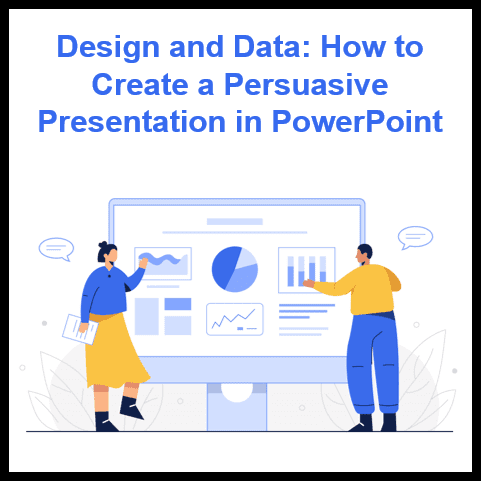


24 thoughts on “Design and Data: How to Create a Persuasive PowerPoint Presentation”
[…] article was aimed to explain how to superscript in PowerPoint and how to use different superscripting techniques. We hope that you learned a few things about how to superscribe in a given context and how to […]
… [Trackback]
[…] Information to that Topic: skillfine.com/design-data-persuasive-powerpoint/ […]
… [Trackback]
[…] Read More Info here to that Topic: skillfine.com/design-data-persuasive-powerpoint/ […]
… [Trackback]
[…] Information on that Topic: skillfine.com/design-data-persuasive-powerpoint/ […]
… [Trackback]
[…] Find More to that Topic: skillfine.com/design-data-persuasive-powerpoint/ […]
… [Trackback]
[…] Info on that Topic: skillfine.com/design-data-persuasive-powerpoint/ […]
… [Trackback]
[…] Information on that Topic: skillfine.com/design-data-persuasive-powerpoint/ […]
… [Trackback]
[…] There you can find 99338 more Info on that Topic: skillfine.com/design-data-persuasive-powerpoint/ […]
… [Trackback]
[…] Read More Information here to that Topic: skillfine.com/design-data-persuasive-powerpoint/ […]
… [Trackback]
[…] Find More to that Topic: skillfine.com/design-data-persuasive-powerpoint/ […]
… [Trackback]
[…] Find More here on that Topic: skillfine.com/design-data-persuasive-powerpoint/ […]
… [Trackback]
[…] Read More to that Topic: skillfine.com/design-data-persuasive-powerpoint/ […]
cinemakick
… [Trackback]
[…] Info on that Topic: skillfine.com/design-data-persuasive-powerpoint/ […]
… [Trackback]
[…] Read More to that Topic: skillfine.com/design-data-persuasive-powerpoint/ […]
… [Trackback]
[…] Info on that Topic: skillfine.com/design-data-persuasive-powerpoint/ […]
… [Trackback]
[…] There you can find 25879 more Information to that Topic: skillfine.com/design-data-persuasive-powerpoint/ […]
… [Trackback]
[…] Find More on to that Topic: skillfine.com/design-data-persuasive-powerpoint/ […]
… [Trackback]
[…] Read More Information here on that Topic: skillfine.com/design-data-persuasive-powerpoint/ […]
… [Trackback]
[…] There you will find 28608 more Information to that Topic: skillfine.com/design-data-persuasive-powerpoint/ […]
… [Trackback]
[…] Find More Info here to that Topic: skillfine.com/design-data-persuasive-powerpoint/ […]
Your article helped me a lot, is there any more related content? Thanks!
Why visitors still make use of to read news papers when in this technological globe all
is accessible on net?
Your article helped me a lot, is there any more related content? Thanks!