Excel is one of the most popular software programs around. It’s used by both beginners, market research analyst and experts to track and organize a variety of tasks. However, not many people know that Excel can be used for more than just budgeting or tracking your expenses. If you want to excel in finance, it’s crucial that you understand how to use Excel to its fullest potential.
This article will teach you how to use Excel for various financial calculations such as budgeting needs, profit margins, and cash flow analysis. Excel is a powerful and versatile spreadsheet program that’s capable of so much more than crunching numbers. It can be used to keep a running total of expenses, manage projects, create budgets, organize data and more.
Excel is considered one of the most user-friendly pieces of software to learn too. With the help of this article, you can master Excel and create something great with it!
In order to master Excel, you must understand the basics of the software. This means knowing how to enter data, format cells, use formulas and create a graph. In this article, you will learn these skills and more!
Learn how to add new data in Excel:
– To add new data in Excel, simply click on the “Data” tab at the top left corner of your screen. Then select “Add New Data Source.” From there, select “Existing File” or “Create New Workbook.”
If you choose the second option, you can also browse for a file on your hard drive by clicking on “Browse for File.” Once you’ve found a file that you want to work with, click it and continue. If it is an existing file from your computer (not from a website), it should automatically open up in Excel and then you can start adding new data.
1. If you’re working on your own, use the worksheet “How to Start” as your guide on how to get started.
2. Find out what tasks are best suited for Excel in terms of quick calculations or more complicated ones in order to use Excel the right way for each task at hand.
3. Understand what skills you’ll need to excel while using Excel’s many functions and formulas.
4. Use specific examples in order to learn how to do specific tasks like budgeting or cash flow analysis with ease in Excel
Define your budgeting needs
What are your budgeting needs? Are you looking for a way to manage your expenses on a weekly or monthly basis? Perhaps you’re looking for a way to track your day-to-day spending. Or maybe you want to create an expense budget that will help you save money and avoid overspending.
These are all great reasons why you want to learn how to use Excel. However, before diving into learning how to use the software, it’s important that you define exactly what it is that you want from Excel.
If this is the first time that you’ve ever used Excel, then try setting up a new spreadsheet and start with some basic tasks like tracking your income and expenses every month. After getting a feel for how easy it is to use Excel on its own, it will be easier for you to add more functionality as necessary.
There are three different types of budgets that people typically create in Excel. They include:
1) Project-based budgets
2) Expense-based budgets
3) Cash flow analysis
For project-based budgets, each project is listed with its start date, end date, and cost assigned to it. For expense-based budgets, expenses are listed along with their category and the amount spent on each category.
The last type of budget is cash flow analysis which has many subtypes including the following:
1) Net income
2) Asset value
3) Operating cash flows
4) Debt service
5) Return on investment
6) Opportunity costs
These are all very useful in a variety of situations and will help make your financial decisions easier by providing more accurate data than other methods.
Understanding the functions of Excel to use in Finance
Excel is a powerful spreadsheet program with many functions that can help you do your job more efficiently. To make the most out of this software, it’s important to learn how to use Excel and its functions. Here are some of the most common financial functions found in Excel:
–Vlookup: The Vlookup function searches for an exact text string within one or more cells of a table. This function also has cell references that can be used to search multiple tables in your workbook.
–IF: The IF function allows you to select different values depending on if certain conditions are met. For example, if the value in A1 is greater than $20000, then enter the value “$20000” into B3. If it’s not greater than $2000, then enter “$0” into B3 instead.
–Totals: This can be used to sum up all the cells in a column or row and then subtract that value from what was entered at the top of the column or row. For example, if you wanted to calculate how much money is left after expenses have been subtracted from what was originally invested, type “=A2-A1” into C2.
The other function is AVERAGE. The average function will calculate the mean of numbers provided in the range it’s placed in. The formula is: =AVERAGE(range)
There is also SUMPRODUCT. The sum product function will evaluate one number and the products from another number, then sum those results together. The formula looks like this:
=SUMPRODUCT(a1*a2, b1*b2, …)
The other function is MEDIAN. Median is an easy way to get the median of numbers provided to it. The formula looks like this: =MEDIAN(range)
Create a profit margin analysis
A profit margin analysis can help you determine whether your business is making a profit. Profit margin analysis helps you analyze revenue, expenses and other important financial data in order to learn how effective your business is at turning a profit.
One of the most common tasks in Excel is creating a profit margin analysis. This analysis helps you understand how your company is doing financially and what areas are doing well and which areas need improvement. The profit margin analysis will tell you how much money you’re making on each product or service you sell.
There are several ways you can create a profit margin analysis in Excel. Here are three examples of functions that you might use:
1) PPMT function
2) PV function
3) PMT function
You can also use the PMT function with an interest rate like so: =PMT(B2/100,0.05). This will calculate the future value of one dollar invested today and how much it would be worth if put into savings for five years and then withdrawing the money at 5% interest.
Create your cash flow analysis
Cash flow analysis is the process of tracking the money coming in and going out of your business. In Excel, you can easily create a cash flow analysis to track sales, bills, payments and more.
By understanding how to use Excel for cash flow analysis, you can easily see where your money is going and what you need to do in order to make more money.
To create a cash flow analysis for your business, here’s what you need:
• A template that has all of your accounting information
• A list of income and expenses
• A time frame. You can create a cash flow analysis for the past month or the next six months.
To start, go ahead and open up a new spreadsheet. In the top toolbar, under “File,” select “New.” From there, select “Template,” then “Blank.” This will be the template that contains all of your accounting information. Next, go ahead and enter in the column headings for your income and expenses. For each period of time (month or six months), tick off which columns are necessary.
On this sheet, you’ll see a table with three columns: Income, Expenses (overhead), Net Cash Flow
If you weren’t able to find an accountancy template with all of this information already embedded in it, download one from Google Docs or Microsoft Word!
CONCLUSION
Hard work, long hours, and a lot of patience have gone into your career as an Excel expert. It has taken years to master the software you rely on daily in your work. However, it will take just as much effort and time to make this happen. But with a little bit of planning and effort, you’ll be able to excel in finance like never before. These are some ways that you can excel at Excel in finance without spending any more precious time in front of your computer.

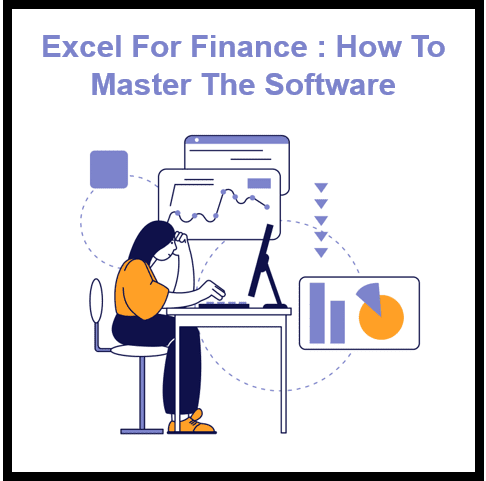


21 thoughts on “Excel in Finance: How to Master the Software”
[…] best paying jobs in finance are sure to make your wallet sing. So, if you’re looking for a finance career that offers job security, financial stability, and the potential for high salaries, this might be […]
… [Trackback]
[…] Read More here on that Topic: skillfine.com/excel-in-finance-how-to-master-the-software/ […]
… [Trackback]
[…] Find More Information here on that Topic: skillfine.com/excel-in-finance-how-to-master-the-software/ […]
… [Trackback]
[…] Here you will find 28688 additional Info on that Topic: skillfine.com/excel-in-finance-how-to-master-the-software/ […]
… [Trackback]
[…] Info on that Topic: skillfine.com/excel-in-finance-how-to-master-the-software/ […]
… [Trackback]
[…] Read More on to that Topic: skillfine.com/excel-in-finance-how-to-master-the-software/ […]
… [Trackback]
[…] Info on that Topic: skillfine.com/excel-in-finance-how-to-master-the-software/ […]
… [Trackback]
[…] Find More to that Topic: skillfine.com/excel-in-finance-how-to-master-the-software/ […]
… [Trackback]
[…] Find More to that Topic: skillfine.com/excel-in-finance-how-to-master-the-software/ […]
… [Trackback]
[…] Find More to that Topic: skillfine.com/excel-in-finance-how-to-master-the-software/ […]
… [Trackback]
[…] There you can find 32084 additional Info to that Topic: skillfine.com/excel-in-finance-how-to-master-the-software/ […]
… [Trackback]
[…] Find More here to that Topic: skillfine.com/excel-in-finance-how-to-master-the-software/ […]
… [Trackback]
[…] Read More on on that Topic: skillfine.com/excel-in-finance-how-to-master-the-software/ […]
… [Trackback]
[…] Find More to that Topic: skillfine.com/excel-in-finance-how-to-master-the-software/ […]
… [Trackback]
[…] Find More Info here on that Topic: skillfine.com/excel-in-finance-how-to-master-the-software/ […]
… [Trackback]
[…] Find More on on that Topic: skillfine.com/excel-in-finance-how-to-master-the-software/ […]
… [Trackback]
[…] Read More here on that Topic: skillfine.com/excel-in-finance-how-to-master-the-software/ […]
Thanks for sharing. I read many of your blog posts, cool, your blog is very good.
Can you be more specific about the content of your article? After reading it, I still have some doubts. Hope you can help me.
Thank you for your sharing. I am worried that I lack creative ideas. It is your article that makes me full of hope. Thank you. But, I have a question, can you help me?
Your point of view caught my eye and was very interesting. Thanks. I have a question for you.